EShop Multilingual
Table of Contents
However, in EShop you will only have to create one record, then translate it to different languages in the edit record screen.
To setup EShop on a multilgual website, you will need to install translation packages and do the translation on a different places below:
Install Language Package
EShop is translated into 18 different languages now and we always add mroe translations frequently:
| English | Bulgarian | Croatian | Czech | Dutch | Finnish |
| French | German | Greek | Hebrew | Hungarian | Italian |
| Norwegian | Portugal | Russian | Serbian | Spanish | Turkey |
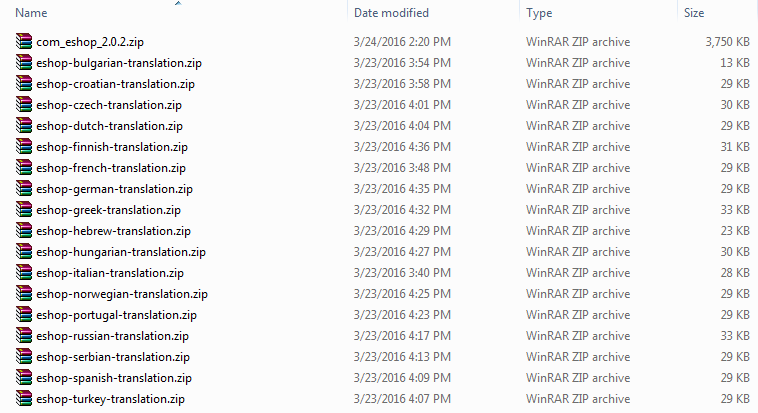 All of these installation language packages are included into the EShop package that you received after purchasing EShop. To install a language package for EShop (Example Dutch language package), simply go to the back-end of your site, then go to Extensions -> Manage, choose eshop-dutch-translation.zip, then click on Upload & Install button to install.
All of these installation language packages are included into the EShop package that you received after purchasing EShop. To install a language package for EShop (Example Dutch language package), simply go to the back-end of your site, then go to Extensions -> Manage, choose eshop-dutch-translation.zip, then click on Upload & Install button to install.

Translate language items
To do that, go to EShop -> System -> Translation, translate the language items used in the extension to all languages used on your site.
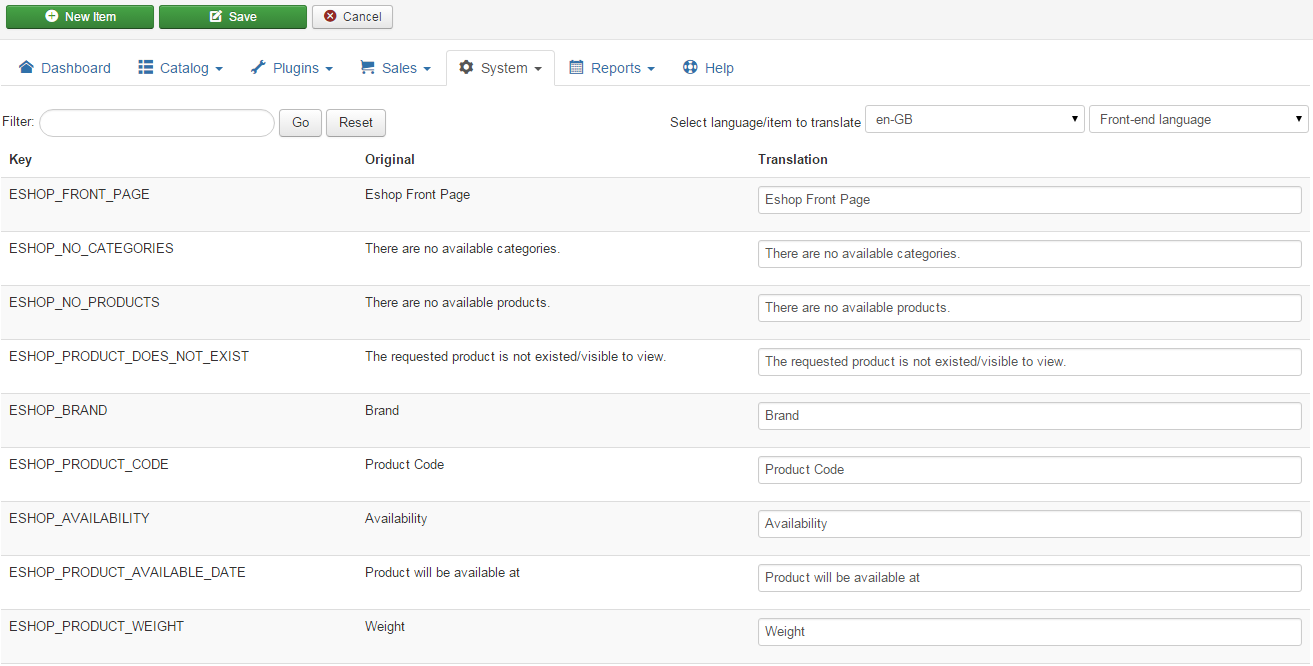
Translate categories
Once multiple languages mode is enabled in your store, then at the Edit screen of category, under General tab, you will see multiple sub-tabs there, you should enter the category information for each language under each sub-tab.

Translate products
Once multiple languages mode is enabled in your store, then at the Edit screen of product, under General tab, you will see multiple sub-tabs there, you should enter the product information for each language under each sub-tab.

Translate custom fields
Once multiple languages mode is enabled in your store, then at the Edit screen of field, under General tab, you will see multiple sub-tabs there, you should enter the field information for each language under each sub-tab.

Translate messages
Once multiple languages mode is enabled in your store, then at the Edit screen of message, under General tab, you will see multiple sub-tabs there, you should enter the message information for each language under each sub-tab.

There are some other items as Attributes, Attribute Groups, Options, Manufacturers, Labels, Downloads, Lengths and Weights are also multilingual, you should also translate them in the same way.