Currencies
Table of Contents
Currencies List
Go to EShop -> System -> Currencies to access to currencies section of EShop.

Create New/Edit a currency
Click on the New button on the toolbar OR click on the currency name on the list to create new/edit a currency.
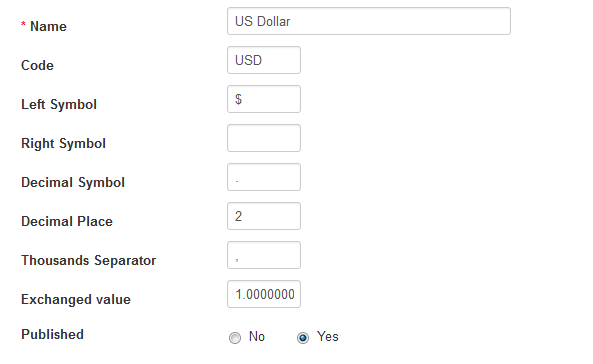
| Property | Description |
|---|---|
| Name | Name of currency. |
| Code | Code of currency. |
| Left Symbol | Add a currency symbol to the left of the code. |
| Right Symbol |
Add a currency symbol to the right of the code. |
| Decimal Symbol | Use a symbol to decimal. |
| Decimal Place | The amount of decimal places displayed in the price of the store front. |
| Thousands Separator | This is thousands separator. |
| Exchanged value | The Default currency will be set to a value of 1. Every value of currency will be relative to this value. |
| Published | Published this currency or not. |
Choose default currency for your store
Go to EShop -> System -> Configuration, then click on Local tab, you should able to choose default currency for your store there. As default, US Dollar is chosen. The price that you entered for products is the price in selected default currency.

Update exchanged rates of currencies
EShop has a plugin called EShop Currency to update exchanged rates of currencies in your store automatically. Please go to EShop Currency Plugin for more details.
Currency module
EShop has a built-in currency module called EShop Currency to display list of available currencies on the front-end site in a module position to allow customers to view products price in the different currencies.
Go to Extensions -> Modules, then filter by EShop Currency module to edit and publish it in a module position that you want. Then it will be displayed on the front-end side for customer to choose a currency to view products price as following:

Detect Currency plugin
EShop supports Detect Currency plugin which detect customer's IP address to set the default currency for your store automatically. You should go to the back-end of your site, then go to System -> Plugins to find the plugin "Eshop Detect Currency" to enable it if you want to use this function.